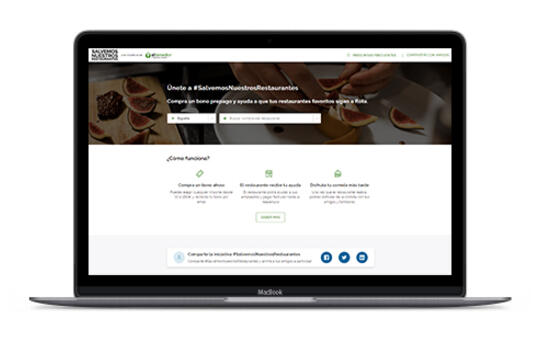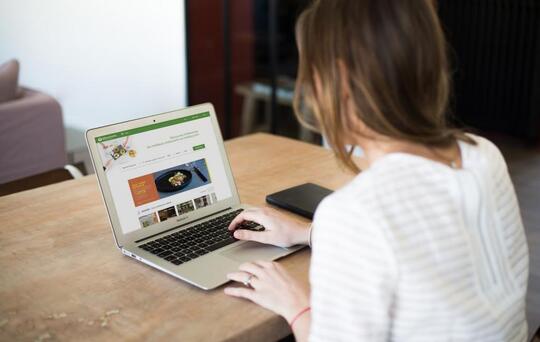How to activate bookable preset menus on TheFork for SevenRooms restaurants
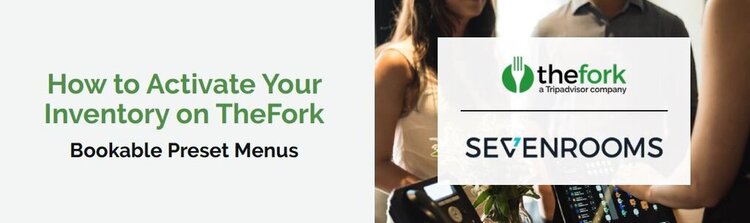
If your restaurant is using SevenRooms, you can also make your venue bookable on TheFork, Australia’s leading restaurant discovery platform.
To activate TheFork channel, you’ll need to add TheFork to the audience section in each access rule. All information automatically passes from SevenRooms to our website, including booking policies, area selection, credit card/prepayment information, etc. You can also have set menus and special events or offers available to TheFork diners.
If you’d like to have set menus and offers available to TheFork diners, you can create these in your SevenRooms system.
Go to the Marketing tab and select the Offers section.
To create an offer, click on the Create New button in the top right corner then follow the 5 steps below.
1. TYPE:
What is the name of your Offer? Add the name of your offer in the box.
What type of Offer do you want to create? Select TheFork Restaurant Bookable Preset Menu
2. THEME:
This theme does not impact the display on TheFork booking channel so either choice can be selected.
3. DETAIL:
Fill in the fields to display the detailed information about your menu
NB: The Price and Default party size fields must only have a number; any other characters will result in an error when publishing.
4. IMAGES:
Pictures don’t display on TheFork booking channel so you can skip this section
5. SUMMARY:
Here you’ll see a summary of the menu you have set up, to make any changes prior to publishing, click the Back button.
Once you are happy with the menu, click on Publish button in the bottom right corner.
Once you have created your offers, you will need to link them to an Access Rule with an overlapping time range, otherwise it won’t be bookable on TheFork.
1. Go to the Access Rule you would like TheFork Restaurant Bookable Preset Menu to be bookable, then click on the 3 dots to Edit.
Ensure the Access Rule has TheFork in the Audience section.
2. Select the tab 4. Public Description and click on the --select-- field underneath Link to Offer.
3. Choose the TheFork Restaurant Bookable Preset Menu from the drop down you created in Offers.
4. Click on Save at the bottom to confirm your changes.